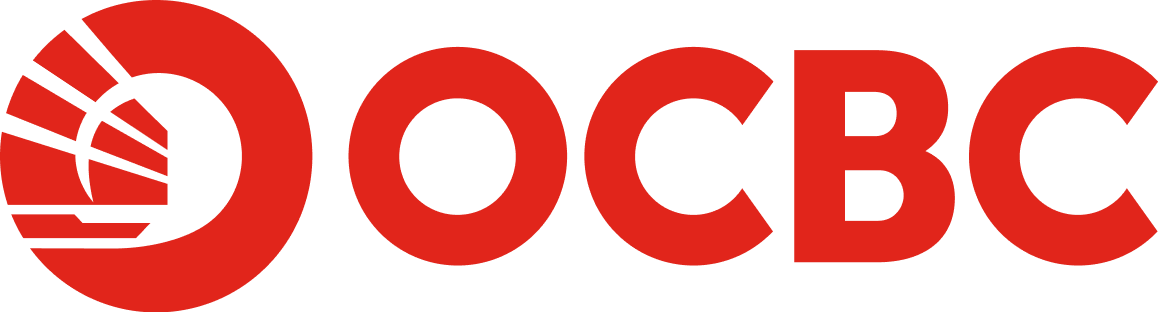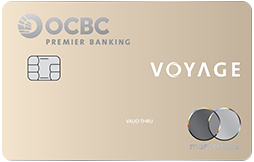Help And Support
Digital Banking - Documents
-
What is Documents?
Documents is a collection of digital Statements and Letters. Statements and Letters are electronic versions of your paper statements and letters in Adobe PDF format that can be retrieved through OCBC Internet Banking and/or received via your registered email. These Documents will be stored securely as soft copies up to 3 years from the time of subscription and you can easily retrieve them at any time. -
Why go digital with Documents?
By going digital with Documents, you will be able to manage and keep your statements and letters in a more organised manner. You can choose to get emails to notify you when your digital Statements and Letters are ready. -
How do I subscribe for Documents?
You can subscribe for Documents via OCBC Online Banking.- OCBC Internet Banking – applicable to both Statements and Letters.
- OCBC Mobile Banking – applicable to Statements only.
OCBC Internet Banking
Subscribed for Steps Statements - Log in to your account via OCBC Internet Banking.
- Go to “Your accounts” > “Documents”.
- Click “Manage Documents” on the left menu and select “Statements” tab.
- Choose to receive your Statements via “Online Banking” or “Online Banking and Email”.
Letters - Log in to your account via OCBC Internet Banking.
- Go to “Your accounts” > “Documents”.
- Click “Manage Letters” on the left menu and select “Letters” tab.
- Choose to receive your Letters via “E-mail” or "Mail" by toggling the on or off button.
OCBC Mobile Banking (e-Statements only)
- Log in to your account via OCBC Malaysia Mobile Banking app and tap the “=” Menu on your top left.
- Select “e-Statement” > “Manage e-Statements”.
- Choose to receive your Statements via “Online Banking” or “Online Banking and Email”.
- Select the accounts that you wish to subscribe by checking the boxes.
Note: To subscribe/unsubscribe your e-Statement, just tick/untick the box.
OCBC.com.my
Subscribed for Steps Statements - Go to www.ocbc.com.my/eStatements.
- Enter the required details.
- Select "Subscribe to email e-Statement" and click "Next".
- Accept terms and conditions.
- Tick to subscribe to e-Statements for all accounts.
- You have successfully subscribed to e-Statements.
Letters - Go to www.ocbc.com.my/Letters.
- Enter the required details.
- Toggle on “Email” to receive Letters via Email.
- You have successfully subscribed to electronic letters.
Note: Once you have opted in for e-Statement, you will no longer receive paper statements and Letters starting from the next statement date. For more details, please refer to the Manage Documents and Manage e-Statement Pages.
-
How to view my Documents?
You can view your Documents (both Statements and Letters) via OCBC Internet Banking.
- Log in to your account via OCBC Internet Banking
- Go to “Your accounts” > “Documents”.
- Click “View Documents” on the left menu.
- Click on the Statements and/or Letters to view. You can filter your Statements/Letters by “Type” or “Dates”.
You may also view your Statements via OCBC Malaysia Mobile Banking app.
- Log in to your account via OCBC Malaysia Mobile Banking app and tap the “=” Menu on your top left.
- Select "e-Statement" > "View e-Statement".
- Click on the e-Statement to view. You can filter your e-Statement by “Type”. To view your e-Statement for a particular year or month, filter by “Year” or “Month”.
Note: For more details, please refer to View Documents and View e-Statement.Pages
-
Can I set a password for my Documents?
Yes, you can set/change your Documents password through OCBC Internet Banking.
- Log in to your account via OCBC Internet Banking.
- Go to “Customer service” > “Change Documents Password” .
- Key in and confirm your new Documents password that you wish to set, then click “Submit”.
- Key in the 6-digit OTP code* for verification and click “Submit”.
*Retrieved via OCBC OneToken.
- Your Documents password is successfully set/changed.
Note: The new password will be applicable to all Documents (Statements and Letters) received from the day the new password was set. The old password will be applicable to all previous Documents.
Alternatively,
- Log in to your account via OCBC Internet Banking.
- Go to “Your accounts” > “Documents”.
- Select “Manage Documents” on the left menu and click "Reset here" in the yellow box.
- Key in and confirm your new Documents password that you wish to set and click “Submit”.
- Key in the 6-digit OTP code* for verification and click “Submit”. Your Documents password is successfully set/changed.
*Retrieved via OCBC OneToken.
Note: The new password will be applicable to all e-Statements ( received from the day the new password was set. The old password will be applicable to all previous e-Statements.
You may also set/change your e-Statements Password through OCBC Malaysia Mobile Banking app.
- Log in to your account via OCBC Malaysia Mobile Banking app and tap the “=” Menu on your top left.
- Select “e-Statement” > “Change e-Statement Password”.
- Key in and confirm the new e-Statement Password that you wish to set and click “Submit”.
Note: The new password will be applicable to all e-Statements received from the day the new password was set. The old password will be applicable to all previous e-Statements.
- Key in the 6-digit OTP code* for verification and click "Submit". Your e-Statement password is successfully set/changed.
*Retrieved via OCBC OneToken.
Note: Your new password can only be used to access your new Documents. All previous Documents will still be accessed using the old password. For more details, please refer to Change Documents Password and Change e-Statement Password Pages.
-
Will I receive a notification alert when my Statement and/or Letter are/is ready?
You will be notified via email when your Statement and/or Letter is available for viewing via OCBC Online Banking; subject to you turning on the notification alert in your Internet Banking account settings. -
How many months of Documents can I access?
You can access up to 3 years of your Documents from the date you signed up for the electronic version. -
Are there any fees/charges for Documents?
No fees/charges will be imposed to all customers of OCBC Online Banking and accounts eligible for Documents.